
Red Envelope | Internal Transfers
For Special Occasions or Everyday Use
Transferring money between East West Bank Mobile App1,2 and Online Banking users is easy and fun.
Already a customer? Enroll online.

Celebrate special occasions with your family and friends by sending a Red Envelope1,2. Choose your favorite design and transfer amount, then add a personalized message to make it extra special.
Your Red Envelope will be delivered quickly and without any fees.
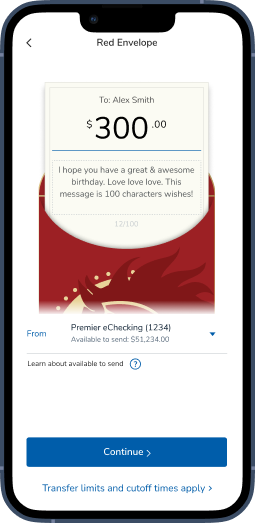
Tap "Transfer & Pay" on the bottom navigation bar, then select "Red Envelope"
Create a new East West Bank recipient by entering their mobile phone number, email address or East West Bank account number; or select an existing recipient.
Select a Red Envelope design, then enter a transfer amount and add a personalized message.
Verify the transfer information, then swipe to initiate your Red Envelope transfer.
Note: When using our internal "Transfers" feature, you can also send a Red Envelope by checking the "Send as a Red Envelope" box on the transfer details screen.

Click “Transfer & Pay”, then select “Red Envelope”.
Create a new East West Bank recipient by entering their mobile phone number, email address or East West Bank account number; or select an existing recipient.
Select a Red Envelope design, then enter a transfer amount and add a personalized message.
Verify the transfer information, then click to initiate your Red Envelope transfer.
Note: When using our internal "Transfers" feature, you can also send a Red Envelope by checking the "Send as a Red Envelope" box on the transfer details screen.
1 East West Bank does not charge for Mobile Banking. However, your mobile service provider may charge for sending and receiving text messages on your phone. Check with your service provider for details on specific fees and data charges that may apply.
2 For service and account eligibility requirements, refer to the “Transfer Services” section of the Bank’s Online Banking Agreement.